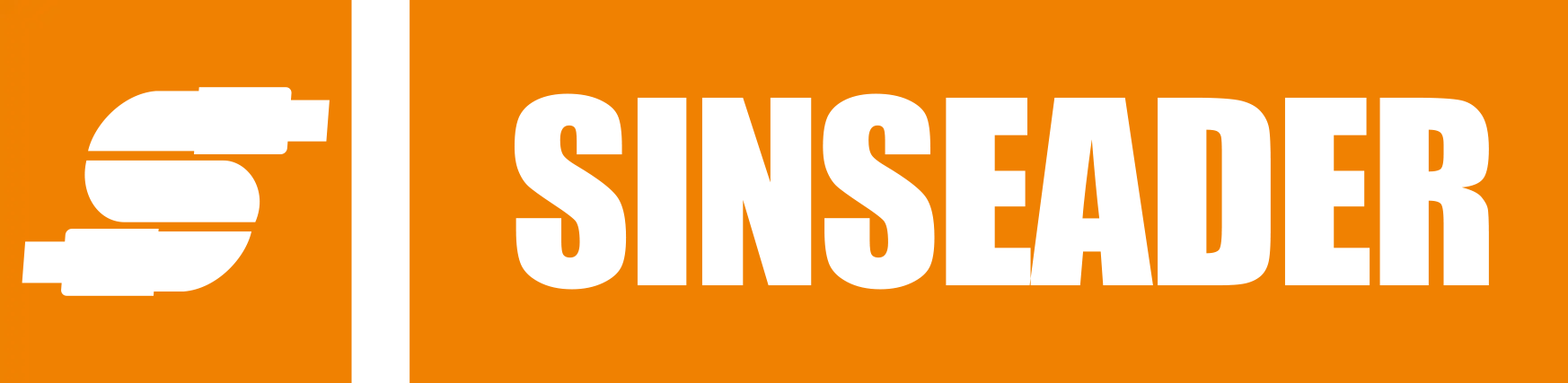
-
Home
-
Products
-
About Us
-
OEM&ODM
-
News
-
Contact Us
Inquiry
Form loading...
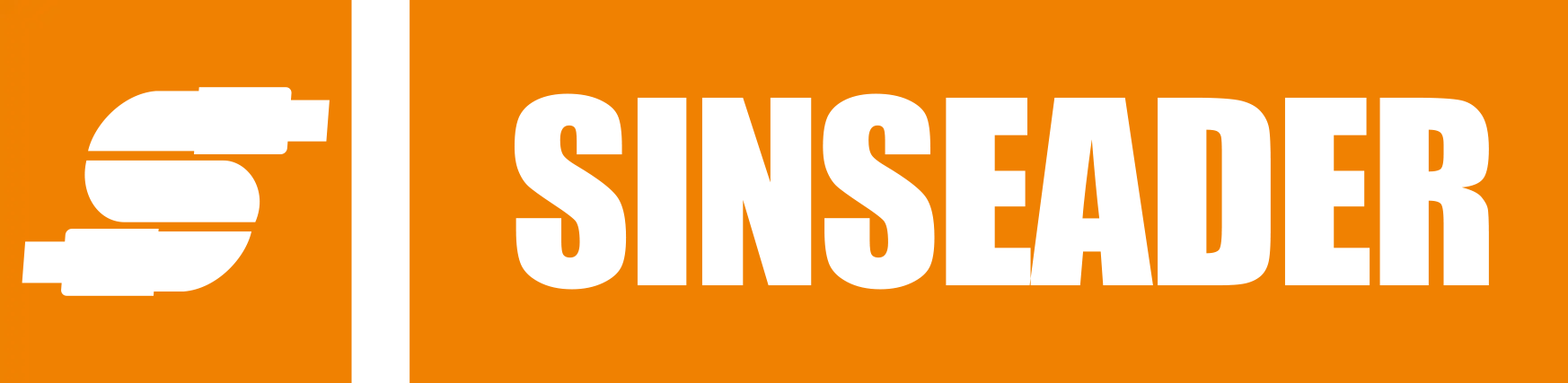
In today's fast-paced digital world, the need for efficient connectivity solutions is more paramount than ever. Among the myriad of devices available, the Hub USB 2.0 stands out as a quintessential tool for both home and office environments. This compact and versatile gadget allows users to expand the number of USB ports available on their computers or laptops, enabling seamless connection of multiple peripherals such as keyboards, mice, printers, and external drives. As technology continues to evolve, the Hub USB 2.0 remains a reliable option for those seeking to optimize their workspace without the clutter of cords and connectors. This blog will delve into the various functions of the Hub USB 2.0, its practical applications across different settings, and provide handy tips for maximizing its usability, ensuring that you can navigate your technological needs with ease and efficiency.

A USB Hub 2.0 is a device that allows multiple USB devices to connect to a single USB port on a computer or laptop. It is particularly useful when your system has limited USB ports, enabling you to expand connectivity without the need to buy additional hardware. The USB Hub 2.0 standard offers data transfer speeds up to 480 Mbps, making it suitable for various peripherals like keyboards, mice, printers, and external drives.
Understanding how a USB Hub 2.0 works is crucial for maximizing its benefits. Essentially, it acts as a splitter, taking a single data connection and distributing it to multiple devices. This is accomplished through a series of internal data pathways that manage the communication between the host device and all connected peripherals. When using a USB hub, it’s essential to ensure that the power supply is adequate, especially when connecting high-energy devices or several devices simultaneously. Knowing these fundamentals helps users effectively manage their USB connections and enhances overall productivity.

When exploring the features of USB Hub 2.0, it’s essential to recognize its key attributes: speed, number of ports, and compatibility. USB 2.0 can deliver a maximum data transfer rate of 480 Mbps, which, while not as swift as its successors like USB 3.0 or USB4, remains adequate for many peripheral devices. This speed is particularly beneficial when connecting devices such as keyboards, mice, and printers, which do not require the high bandwidth that newer USB versions offer.
Compatibility stands out as another significant feature of USB Hub 2.0. It can seamlessly connect with various devices, including older models, thanks to its backward compatibility. This feature ensures that users can continue to utilize their existing hardware without the need for immediate upgrades. With multiple ports available on a hub, users can efficiently manage connections for several devices simultaneously, making it a practical solution for those who need to expand their productivity without compromising on ease of use. As USB technology evolves, understanding the benefits of each version, including USB 2.0, helps users make informed decisions on their device connectivity needs.
When it comes to managing multiple devices, a USB Hub 2.0 proves to be an invaluable tool in both home and office settings. One practical application is for users with laptops that offer limited USB ports. By connecting a USB Hub, users can easily attach additional peripherals, such as printers, external hard drives, and even USB flash drives, facilitating a more efficient workspace. This is especially useful during busy work hours when quick access to files and data transfer is necessary.
Another scenario where a USB Hub 2.0 shines is in entertainment setups. Many consumers enjoy connecting their gaming consoles and media players to the same USB hub, allowing for seamless switching between devices without the hassle of plugging and unplugging cables. Additionally, those who frequently transfer data or charge multiple devices can benefit from a hub positioned at strategic locations around the home, ensuring convenience in accessing technology. With its compact design and multi-port functionality, a USB Hub 2.0 not only enhances productivity but also simplifies everyday tech interactions.
| Function | Application | Usage Tips |
|---|---|---|
| Device Connectivity | Connecting multiple devices like keyboards, mice, and flash drives | Use powered hubs for high-energy devices to avoid power shortages |
| Data Transfer | Transferring files between devices | Opt for USB 2.0 for compatibility with older devices |
| Port Expansion | Increasing available USB ports on laptops or PCs | Organize cables to minimize clutter around workstations |
| Charging Devices | Charging smartphones and tablets | Ensure the hub supports charging capabilities |
| Data Backup | Backing up data to external storage devices | Regularly check device compatibility before backup |
In today’s fast-paced work environment, maximizing efficiency is crucial. One way to achieve this is by organizing your USB devices effectively. According to a recent report by Statista, the demand for USB hubs has surged by over 20% in the last year, reflecting the need for streamlined device connections. These hubs not only facilitate data transfer but also minimize desk clutter. A well-organized workspace can boost productivity by as much as 15%, as stated in an organizational productivity study by the University of California.
Selecting the right USB hub can significantly impact how you manage your devices. There are powered and unpowered options available; powered hubs supply extra energy, which can be essential for charging multiple devices simultaneously. As highlighted in UGREEN’s accessory guide, using high-quality USB hubs and wireless chargers can enhance your tech setup, ensuring seamless connections and efficient charging. Additionally, incorporating these tools into your workspace can transform it into a more functional area, allowing you to focus on your tasks rather than searching for tangled cables or unresponsive devices.
USB Hub 2.0 connections can be notably frustrating for users experiencing issues, particularly in light of recent reports on macOS 15 Sequoia. Many Mac users have encountered persistent USB connectivity problems that disrupt their workflow. A common fix involves verifying that the hub is directly connected to the computer rather than through a chain of other devices, as this can often lead to power limitations or communication failures. Additionally, inspecting the USB ports for physical damage or dirt is crucial, as these small interferences can cause big connectivity problems.
If you find yourself facing difficulties, consider troubleshooting your hub by updating its drivers and ensuring that your macOS is running its latest version. Sometimes, switching to a different USB port may help to restore connectivity. Furthermore, if a device keeps disconnecting, it can be valuable to isolate the problem by connecting each device individually to identify any that may be faulty. Each of these steps can significantly improve the functionality of your USB Hub 2.0 and mitigate the common issues that users face.
