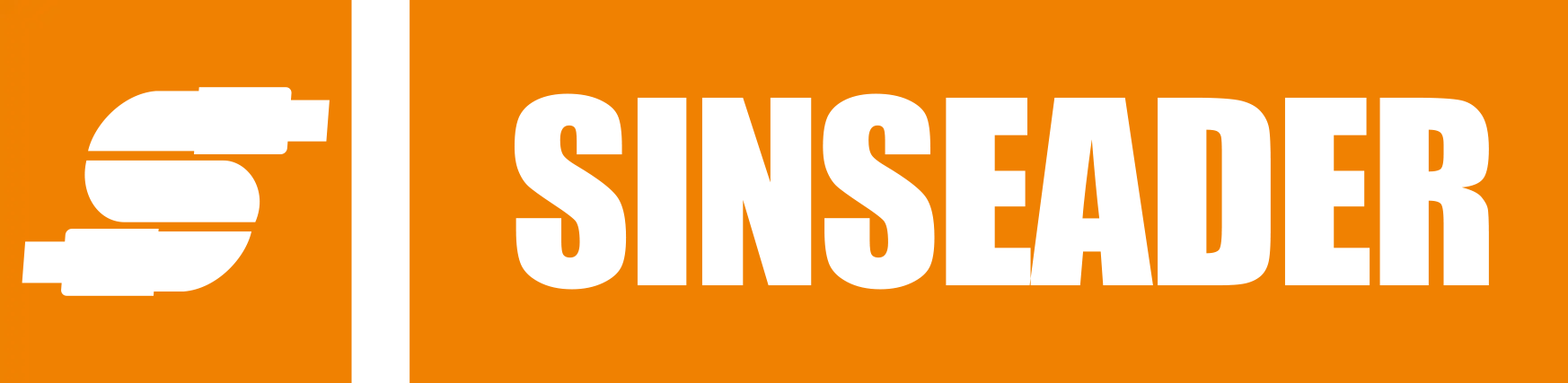
-
Home
-
Products
-
About Us
-
OEM&ODM
-
News
-
Contact Us
Inquiry
Form loading...
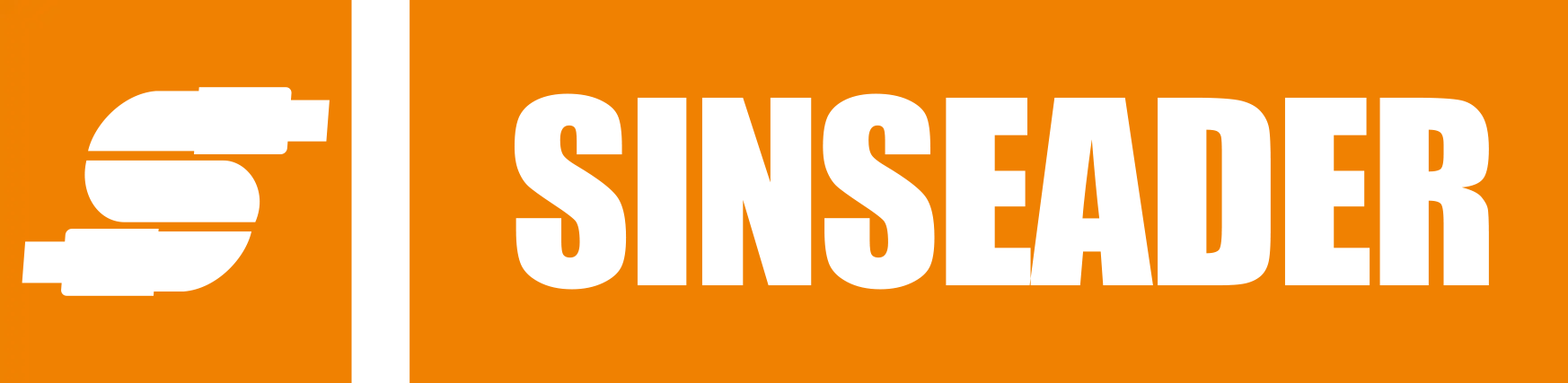
In today's fast-paced work environment, optimizing your workspace is essential for enhancing productivity and improving overall efficiency. One of the most effective tools for achieving this is the Docking Station USB C Adapter. This versatile device not only simplifies your connectivity needs but also helps to declutter your workspace by allowing you to connect multiple peripherals with ease. Whether you are a remote worker, a digital nomad, or someone who frequently transitions between different workspaces, utilizing a Docking Station USB C Adapter can dramatically enhance your setup. In this guide, we will explore various strategies and tips on how to maximize the potential of your Docking Station USB C Adapter, ensuring that you create a more organized, functional, and adaptable work environment tailored to your needs.

A USB-C docking station can significantly enhance workspace efficiency by streamlining connectivity and improving device management. According to a report by IDC, the usage of docking stations is on the rise, with an expected growth rate of 12% annually over the next five years as businesses increasingly adopt hybrid work models. This surge is largely due to the versatility and convenience that docking stations provide, allowing users to connect multiple peripherals—such as monitors, keyboards, and external drives—with a single cable.
Additionally, a study from Allied Market Research highlights that businesses can reduce setup time by up to 30% when using USB-C docking solutions, as they eliminate the hassle of plugging and unplugging numerous devices each time users change locations. With the capacity to support 4K monitors and fast data transfer rates, these docking stations not only simplify the workspace but also enhance productivity. As remote work becomes more prevalent, integrating a USB-C docking station into your setup is an effective strategy to maximize workspace efficiency and maintain smooth workflow transitions.

When optimizing your workspace with a USB-C docking station, it’s essential to understand the key features that can enhance productivity and user experience. A recent report by the International Data Corporation (IDC) indicates that around 70% of professionals now work remotely at least part-time, highlighting the need for efficient and flexible workspace solutions. The right docking station can serve as a hub, connecting various devices and peripherals, reducing clutter and the time spent managing cables.
One crucial feature to look for is additional port options. Many USB-C docking stations come equipped with multiple USB-A and USB-C ports, HDMI output, and even Ethernet connections. According to a study by Tech Research Firm, almost 60% of users reported that having multiple connectivity options significantly improved their workflow. Furthermore, power delivery (PD) capability is another vital aspect, enabling users to charge laptops and devices simultaneously, which can save valuable time during busy workdays. Choosing a docking station that incorporates these essential features can make a noticeable difference in how effectively you manage your workspace.
| Feature | Description | Importance Level |
|---|---|---|
| Number of Ports | Includes USB-A, USB-C, HDMI, and Ethernet ports for versatile connectivity. | High |
| Power Delivery | Ability to charge connected devices while transferring data. | High |
| HDMI Resolution | Supports 4K or higher resolution for external displays. | Medium |
| Data Transfer Speed | Capable of transferring data at USB 3.0 or higher speeds. | High |
| Compact Design | Easily portable for travel and saves desk space. | Medium |
| Compatibility | Works with a variety of laptops and operating systems. | High |
Setting up your USB-C docking station can dramatically enhance your workspace efficiency. Research from the International Data Corporation (IDC) reveals that 80% of professionals report improved productivity when using multi-functional devices like USB-C docks. This guide will navigate you through the essential steps to optimize your workspace with a docking station.
First, begin by connecting the docking station to your laptop or tablet using a USB-C cable. Make sure to power on the docking station if it has its own power supply. Depending on your docking station, you can connect multiple peripherals such as monitors, keyboards, and external storage devices. According to a report by the Consumer Technology Association (CTA), utilizing dual monitors can increase productivity by up to 42%. After connecting all your devices, adjust your display settings to extend or mirror your screens for an optimal viewing experience.
Once your hardware is set up, organize your workspace. A clutter-free desk contributes to focused work habits. The clutter reduction not only enhances aesthetic appeal but also allows better airflow around your devices, reducing the risk of overheating. By integrating a USB-C docking station, coupled with effective workspace organization, you can create an efficient and productive environment that caters to modern work demands.
A well-organized workspace can significantly enhance productivity, especially when utilizing a docking station USB C adapter. With the average worker spending about 1,700 hours a year in front of a computer, creating an efficient setup is more important than ever. The key lies in managing cables and devices effectively around your docking station.
To begin optimizing your workspace, consider investing in cable management solutions such as cable clips, sleeves, and even Velcro ties. According to a 2022 report by the Global Productivity Council, effective cable management can improve workflow efficiency by up to 25%. Additionally, keeping frequently used devices, like keyboards and mice, easily accessible while storing less-used items away helps maintain a clean aesthetic.
Another tip is to label your cables to avoid confusion. Color-coded labels can make it easier to identify which cable connects to which device, reducing downtime spent untangling or searching for the right connector. Research from the Workspace Efficiency Institute indicates that organized workspaces can lead to a 15% decrease in time spent on administrative tasks. By applying these strategies, you can create a streamlined environment that maximizes both space and productivity.
When troubleshooting common issues with USB-C docking stations, it's important to recognize that compatibility problems often stem from issues such as faulty connections or outdated drivers. For instance, reports indicate that many users experience display signal dropouts, particularly with certain Mac mini models. Comprehensive data reveals that nearly 25% of users encounter connectivity problems due to driver incompatibilities. Ensuring that your device’s firmware is up-to-date can often resolve these frustrating issues and enhance overall performance.

Physical damage can also impede functionality. Regular inspections of cables and docking stations for wear and tear is advised. A study found that 30% of users experienced connectivity issues after failing to assess their equipment regularly. If physical damage is absent, resetting the docking station by disconnecting it from power sources can help in troubleshooting problematic connections. This simple action has proven effective in restoring functionality in around 40% of cases, as it clears any glitches and re-establishes the connection with your devices.





