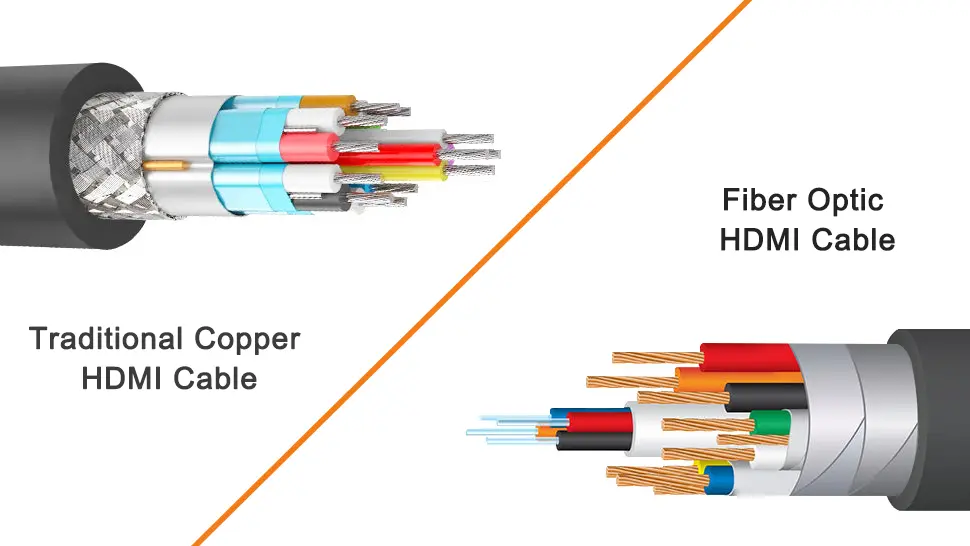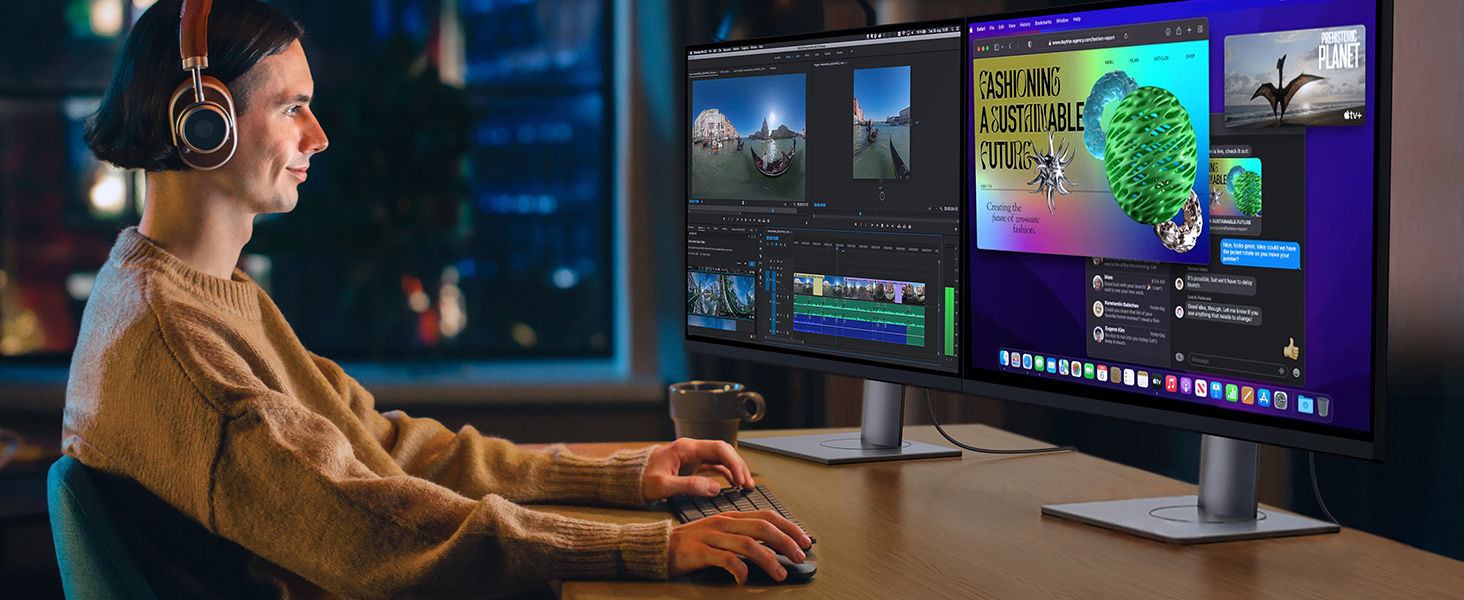DP Alt Mode upgrades USB-C interface capabilities
In today's digital age, connectivity and data transfer between electronic devices have become core needs in our daily lives. With the widespread adoption of USB Type-C ports, a technology called DP Alt Mode (DisplayPort Alternate Mode) is slowly gaining public attention. This technology, with its unique technical highlights, revolutionizes device display transmission.

What is DP Alt Mode?
Alt Mode is part of the USB-C protocol. It allows for the transmission of additional types of data through a laptop's USB-C port. In this case, DisplayPort is transmitted from the laptop to the monitor via Alt Mode. However, it's important to note that not all laptops support DP Alt Mode. The easiest way to confirm whether your device supports this mode is to check the icon next to the USB-C port on your laptop. If the port is labeled with a Thunderbolt or DP icon, your device supports DP Alt Mode. However, if your USB-C port doesn't display any icon, unfortunately, you won't be able to use this feature.
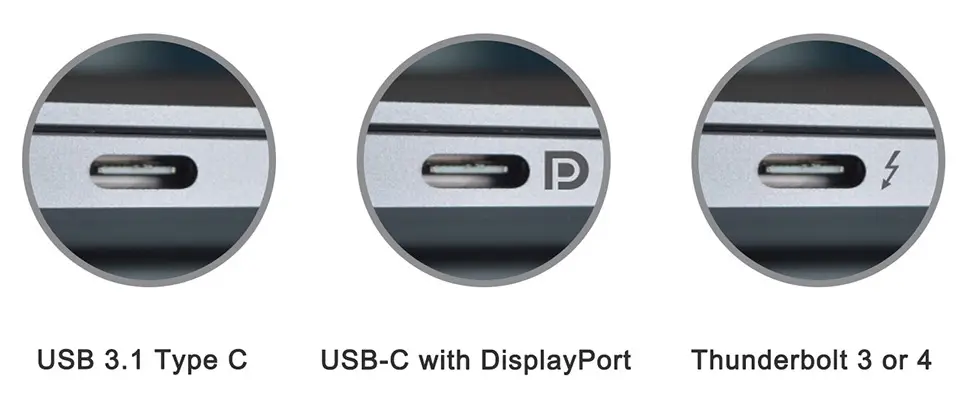
Technical Advantages and Limitations of DP Alt Mode
Advantages:
● High-definition visual experience: Capable of outputting high-resolution and high-refresh-rate video signals, it delivers more detailed image quality and smoother visuals, significantly improving the user experience, whether gaming, streaming, or professional video editing.
● Multi-screen expansion support: With MST (Multi-Stream Transport) technology, devices can be connected to multiple monitors, expanding the desktop area, providing users with a larger workspace and helping to improve productivity. l
● Smooth Playback Guarantee: Support for adaptive sync technology reduces tearing and stuttering during video playback, providing viewers and content creators with a smoother, more stable visual experience.
Limitations:
● Device Hardware Dependency: DP Alt mode requires support from the device's chipset and firmware. Therefore, not all devices with USB Type-C ports support this mode. Users should check the device's specifications or contact the manufacturer to confirm whether the device supports DP Alt mode.
● Cable Quality Requirements: DP Alt mode requires cable quality support, which means not all USB Type-C cables support DP Alt mode. Users should carefully check the cable's specifications or contact the manufacturer to ensure that the cable they are using supports this mode.
● Compatibility Issues: DP Alt mode may not be compatible with some devices or accessories that do not support DP Alt mode or have different DP versions. Users may need to use an adapter or converter to connect these devices or accessories, which may affect video quality or performance.
Do all USB-C cables support DP Alt mode?
While the USB-C connector provides a universal interface for a variety of functions, not all USB-C cables support DP Alt Mode. DP Alt Mode requires specific cable design and configuration to transmit DisplayPort signals along with other USB-C features.
To ensure compatibility with DP Alt Mode, it's crucial to select a USB-C cable designed specifically for this feature. Fully functional USB-C cables undergo rigorous testing to meet the high bandwidth and signal integrity requirements necessary for video transmission.
On some USB-C cables, you'll see a DisplayPort logo or the words "DP Alt Mode" on the cable itself or on its packaging. These logos or labels indicate that the cable has been thoroughly tested and verified to support DP Alt Mode.
Using a USB-C cable that doesn't support DP Alt Mode will not output video from the USB-C port. Attempting to utilize DP Alt Mode with an unsupported cable will result in a loss of video signal on your monitor or TV.
It's important to note that both ends of a USB-C to USB-C cable must support DP Alt Mode for successful video transmission. If your device or display doesn't support DP Alt Mode, you won't be able to output video even if you use a full-featured cable that supports DP Alt Mode.
To ensure a smooth DP Alt Mode experience, check the compatibility of your USB-C cable before use. Check the cable's packaging, product description, or manufacturer's specifications to confirm whether it supports DP Alt Mode.
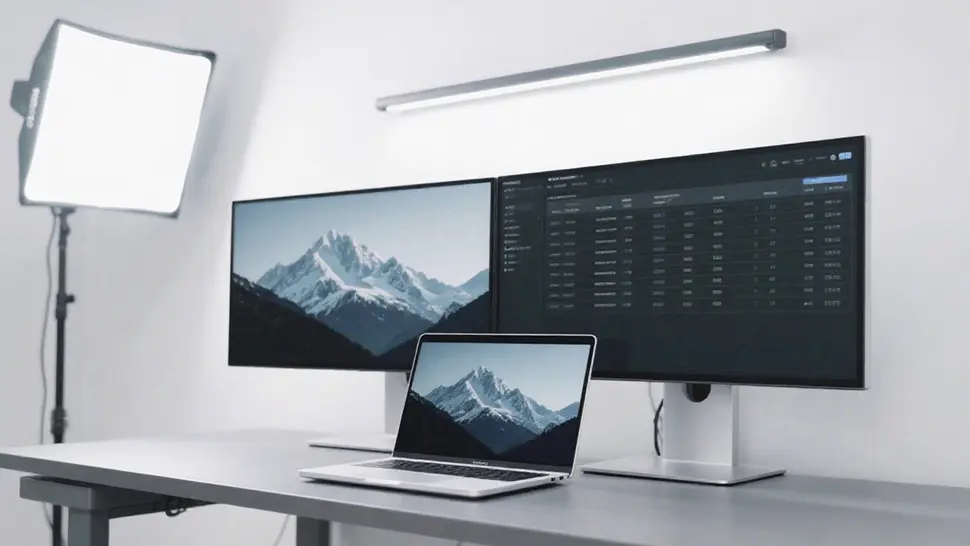
How do I enable DisplayPort Alt mode over a USB Type-C cable?
When you connect a device that supports DisplayPort Alt mode using a compatible USB Type-C cable or adapter, DisplayPort Alt mode is typically enabled automatically.
The source device (such as a laptop or tablet) and the destination display device (such as a monitor or TV) should detect the connection and configure the display settings accordingly. No setup is required to enable DisplayPort Alt mode.
In most cases, as long as the device and cable support this feature, you don't need to perform any additional steps to enable DisplayPort Alt mode.
However, if the device doesn't automatically configure settings, or if you want to customize the display output (for example, to extend the desktop, duplicate the display, or select a specific display resolution), you may need to manually adjust the display settings on the source device.
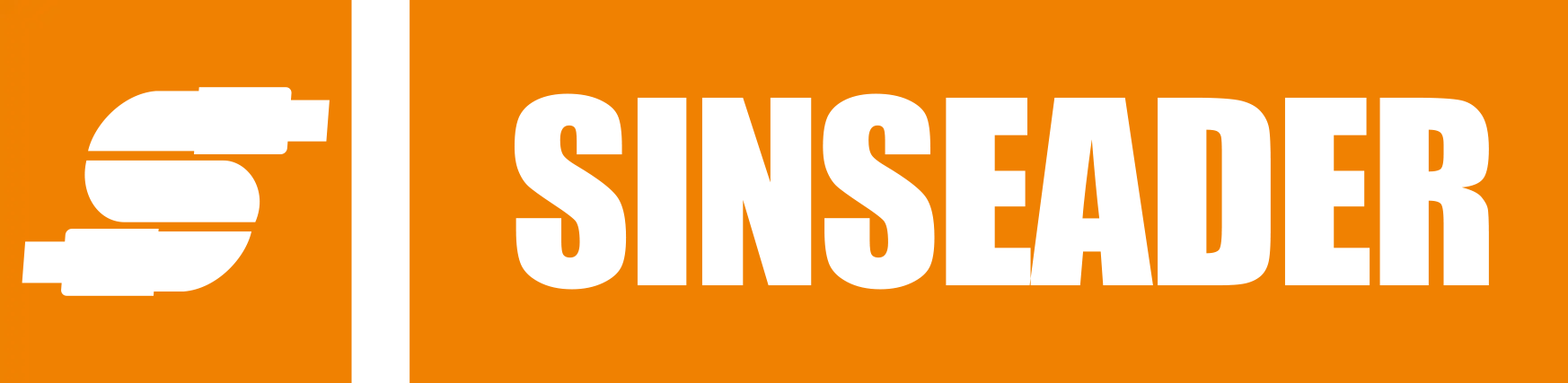
 USB C Docking & Hub
USB C Docking & Hub USB C Docking Station
USB C Docking Station USB C Hub-H Series
USB C Hub-H Series USB C Hub-H Series High End
USB C Hub-H Series High End USB C Hub-X Series High End
USB C Hub-X Series High End HDMI Cable
HDMI Cable 4K HDMI Cable
4K HDMI Cable 8K HDMI Cable
8K HDMI Cable 16K HDMI Cable
16K HDMI Cable AOC HDMI Cable
AOC HDMI Cable HDMI Conversion Cable
HDMI Conversion Cable 8K DisplayPort Cable
8K DisplayPort Cable 16K DisplayPort Cable
16K DisplayPort Cable DisplayPort Conversion Cable
DisplayPort Conversion Cable XLR Cable
XLR Cable VGA Cable
VGA Cable DVI Cable
DVI Cable Type C To HDMI
Type C To HDMI Type C to DP
Type C to DP Type C to DVI
Type C to DVI Type C Adapter
Type C Adapter USB A to C Cable
USB A to C Cable USB C to C Cable
USB C to C Cable Micro USB Cable
Micro USB Cable USB4 Cable
USB4 Cable